This article provides step-by-step instructions for exporting your client digital certificate from Internet Explorer in a .CER file format. This will only export your public key.
Step 1. Insert USB token on the computer. Make sure USB Token driver is Installed on your Computer. If not then download USB Token drivers from our Website. Download Token Drivers.
Step 2. Search Internet Options in search box of Windows. Open it and Click on Content Tab.
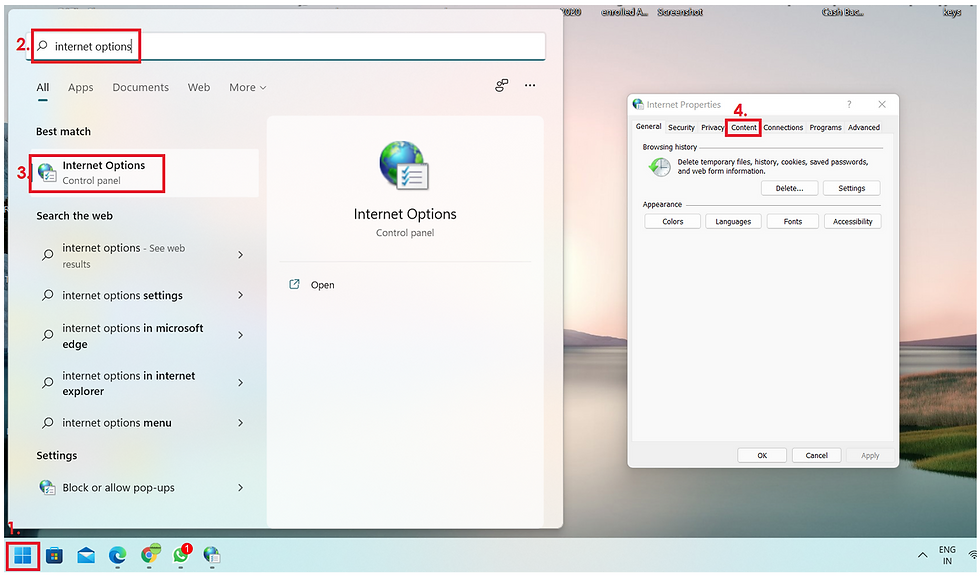
Step 3. In Content Tab >> Click on Certificates.

Step 4. A New Window will be opened, Click on Digital Signature for you want to export .Cer File and Click on Export button.

Step 5. One Window will be opened. Click on Next Button.
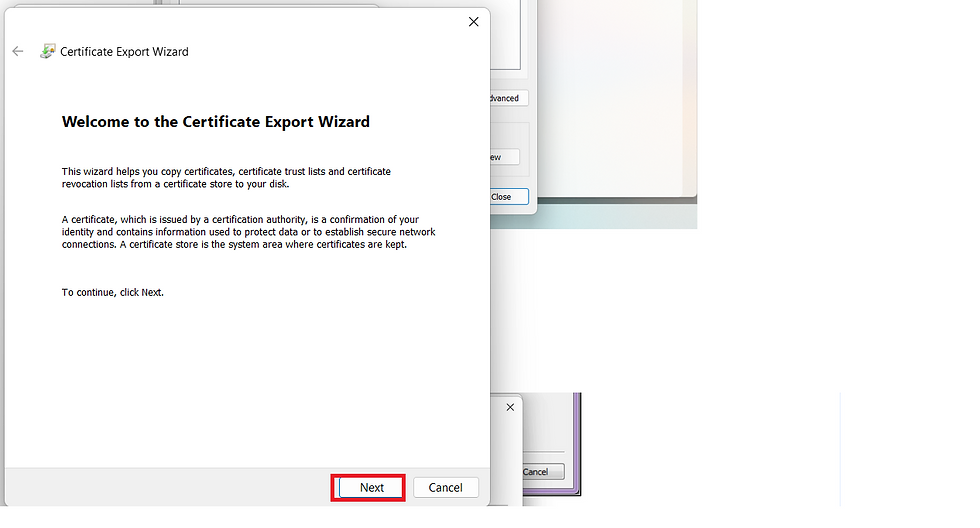
Step 6. On next window, Choose No, Do not Export the Private Key and Click on Next Button.

Step 7: On next screen choose DER encodeed binary X.509 ( .Cer ) and click on Next.

Step 8. On next screen enter File Name and Click on Next Button. If it asks for path, Click on browse, Give a file and and choose Desktop path.

Confirm the file details. Click Finish. Your certificate is successfully saved and exported.
